Microsoft Office Word 2016: Part 2 Course Bundle
$297.00
Course Length: 12 Weeks
Course Hours: 24
Get the TSU “Tiger” Course Bundle and SAVE $
Available!
Return to StoreA full suite comprehensive delivery of courses featuring Microsoft Office Word 2016 Part 2 Course Bundle Package
Program features:
- Microsoft Office Word 2016 Part 2 complete course overview
- Complete lesson plans
- Lesson labs
- Course wrap up
- Course summary
- Post-Course Assessment
Outline
About This Course
Course Prerequisites
Course Overview
Course Objectives
How To Use This Book
Lesson 1: Working with Tables and Charts
TOPIC A: Sort Table Data
Sorting Tables
Activity 1-1
TOPIC B: Control Cell Layout
Cell Merging
Cell Splitting
Cell Alignment
Text Direction
Activity 1-2
TOPIC C: Perform Calculations in a Table
Formulas in Word
Functions in Word
Equations
Activity 1-3
TOPIC D: Create a Chart
Charts
Chart Components
Types of Charts
Creating a Chart
The Chart Tools Tabs
Chart Quick Analysis Buttons
Changing the Chart Type
Editing Chart Data
Saving a Chart as a Template
The Caption Dialog Box
Activity 1-4
Summary
Review Questions
Lesson 2: Customizing Formats Using Styles and Themes
TOPIC A: Create and Modify Text Styles
Types of Text Styles
Applying Styles
Character Spacing
Custom Styles
The Create New Style from Formatting Dialog Box
Style Modification Options
Assigning Keyboard Shortcuts to Styles
Activity 2-1
TOPIC B: Create Custom List or Table Styles
Tools for List Styles
Tools for Table Styles
Activity 2-2
TOPIC C: Apply and Customize Document Themes
Applying Document Themes
Changing the Style Set
Creating Custom Style Sets
The Document Formatting Group
Creating Custom Color Schemes
Creating Custom Font Schemes
Saving Custom Themes
Activity 2-3
Summary
Review Questions
Lesson 3: Using Images in a Document
TOPIC A: Resize an Image
Resizing Options
Cropping Images
Activity 3-1
TOPIC B: Adjust Image Appearance
The Adjust Group
Corrections Options
Color Options
Artistic Effects Options
Compression Tools
The Background Removal Tool
Applying Picture Styles
Activity 3-2
TOPIC C: Integrate Pictures and Text
Text Wrapping Styles
Picture Positioning Options
Rotating Images
Adding Captions
Activity 3-3
TOPIC D: Insert and Format Screenshots
The Screenshot Tool
Activity 3-4
TOPIC E: Insert Video
Video Links
Inserting a Video
Playing a Video
Activity 3-5
Summary
Review Questions
Lesson 4: Creating Custom Graphic Elements
TOPIC A: Create Text Boxes and Pull Quotes
Types of Text Boxes
Inserting a Text Box with the Text Box Gallery
Drawing a Text Box
The Drawing Tools – Format Contextual Tab
Applying Text Box Styles
Formatting Text Boxes
Applying Shadow and 3-D Effects
Changing Text Direction
Saving the Selection to the Text Box Gallery
Arranging Text Boxes
Activity 4-1
TOPIC B: Draw Shapes
Shapes in Word
Types of Shapes
The Drawing Canvas
Text Wrapping Styles
Adding Text to a Shape
Modifying Text in a Shape
Adding Captions
Setting Shape Styles
Resizing Options
Positioning Options
Activity 4-2
TOPIC C: Add WordArt and Other Text Effects
WordArt
Drop Caps
Activity 4-3
TOPIC D: Create Complex Illustrations with SmartArt
SmartArt Graphics
The Choose a SmartArt Graphic Dialog Box
Adding Text and Images to the Diagram
SmartArt Graphic Categories
The SmartArt Tools Contextual Tabs
Activity 4-4
Summary
Review Questions
Lesson 5: Inserting Content Using Quick Parts
TOPIC A: Insert Building Blocks
Quick Parts
Building Blocks
The Building Blocks Organizer Dialog Box
Activity 5-1
TOPIC B: Create and Modify Building Blocks
The Create New Building Blocks Dialog Box
Building Block Modification Options
Copying Building Blocks Between Documents
Activity 5-2
TOPIC C: Insert Fields Using Quick Parts
Fields
Field Code Syntax
The Field Dialog Box
Activity 5-3
Summary
Review Questions
Lesson 6: Controlling Text Flow
TOPIC A: Control Paragraph Flow
Paragraph Flow Options
Activity 6-1
TOPIC B: Insert Section Breaks
Sections and Section Breaks
When to Use Section Breaks
Inserting a Section Break
Types of Section Breaks
Creating Section Titles
Activity 6-2
TOPIC C: Insert Columns
Text Columns
Text Column Options
Activity 6-3
TOPIC D: Link Text Boxes to Control Text Flow
Linked Text Boxes
Inserting Text from a File
Activity 6-4
Summary
Review Questions
Lesson 7: Using Templates
TOPIC A: Create a Document Using a Template
Templates in Word
Creating a Document from a Template
Viewing Personal Templates
Template Storage Locations
Activity 7-1
TOPIC B: Create a Template
Creating a New Template
Modifying a Template
Attaching a Template to a Document
Managing Templates with the Organizer
The Default Template Location
Activity 7-2
Summary
Review Questions
Lesson 8: Using Mail Merge
TOPIC A: The Mail Merge Features
Mail Merge
Mail Merge Fields
Mail Merge Rules
Data Sources
The Mail Merge Process
The Mailings Tab
The Mail Merge Wizard and Related Dialog Boxes
Opening a Mail Merge Document with a Data Source Attached
Unlinking a Data Source
Activity 8-1
TOPIC B: Merge Envelopes and Labels
Merge Options for Envelopes and Labels
Create a Single Envelope or Label
Set Up a Return Address
Activity 8-2
TOPIC C: Create a Data Source Using Word
Data Sources
Data Guidelines
Creating a Data Source Using Word
Activity 8-3
Summary
Review Questions
Lesson 9: Using Macros
TOPIC A: Automate Tasks Using Macros
Macros
The Developer Tab
The Macros Dialog Box
Macro Security
Macro Security Components
Activity 9-1
TOPIC B: Create a Macro
The Record Macro Dialog Box
Creating Keyboard Shortcuts for Macros
Assigning Macros to Buttons
Managing Macros with the Organizer
Visual Basic for Applications
Activity 9-2
Summary
Review Questions
Lesson Labs
Lesson 1
Lesson Lab 1-1
Lesson Lab 1-2
Lesson 2
Lesson Lab 2-1
Lesson Lab 2-2
Lesson 3
Lesson Lab 3-1
Lesson Lab 3-2
Lesson 4
Lesson Lab 4-1
Lesson Lab 4-2
Lesson 5
Lesson Lab 5-1
Lesson 6
Lesson Lab 6-1
Lesson Lab 6-2
Lesson 7
Lesson Lab 7-1
Lesson 8
Lesson Lab 8-1
Lesson Lab 8-2
Lesson 9
Lesson Lab 9-1
Course Wrap-Up
Post-Course Assessment
Course Summary
Next Steps
Appendices
Keyboard Shortcut Quick Reference Sheet
Glossary
Index
Certificate Requirements
| Course Length | 12 Weeks |
| Course Effort | 2-3 Hours per Week |
| Total Course Hours | 24 |
| Languages | English |
| Video Transcripts | No |
System Requirements
Internet Connection
- Broadband or High-Speed – DSL, Cable, and Wireless Connections
*Dial-Up internet connections will result in a diminished online experience. Classroom pages may load slowly and viewing large audio and video files may not be possible.
Hardware Requirements
- Processor – 2GHz Processor or Higher
- Memory – 1 GB RAM Minimum Recommended
* While our courses are accessible through multiple mobile learning platforms, some courses may include a CD or DVD with the Textbook, so you may need access to a computer with CD-ROM or DVD Drive.
PC Software Requirements
- Operating Systems – Windows 7 or higher
- Microsoft Office 2007 or higher. Also, you could use a general Word Processing application to save and open Microsoft Office formats (.doc, .docx, .xls, .xlsx, .ppt, .pptx)
- Internet Browsers – Google Chrome is highly recommended
- Cookies MUST be enabled
- Pop-ups MUST be allowed (Pop-up Blocker disabled)
- Kindle Reader App is needed for many of our courses (No special equipment needed. This can be downloaded for FREE onto your computer.)
- PowerPoint Viewer (if you do not have PowerPoint)
- Adobe PDF Reader
- QuickTime, Windows Media Player &/or Real Player
MAC Software Requirements
- Operating Systems – Mac OS x 10 or higher with Windows
- Mac office programs or a Word Processing application to save and open Microsoft Office formats (.doc, .docx, .xls, .xlsx, .ppt, .pptx)
- Internet Browsers- Google Chrome is highly recommended
- Cookies MUST be enabled
- Pop-ups MUST be allowed (Pop-up Blocker disabled)
- Kindle Reader App is needed for many of our courses (No special equipment needed. This can be downloaded for FREE onto your computer.)
- PowerPoint Viewer (if you do not have PowerPoint)
- Adobe PDF Reader
- Apple QuickTime Media Player
- Courses that include a CD-ROM or DVD may require an external drive and Parallels software to view.
FAQs
How long does it take to complete a course?
When you register for a course(s), you will receive a start date and the time frame it takes to complete the program. Once the course begins, each course is self-paced, so you can start and stop each learning module at your own pace. However, you must complete the course within the time frame to receive a certification.
What happens if I do not have enough time to complete the course within the time frame provided?
If you don’t finish the course in the time frame, you will not receive a certification. The time frame allotted to complete each course has been based on each learner giving a concerted effort to complete the course, plus the number of hours it takes to learn the information and obtain the certification. Therefore, the time frame for each course has been calculated to ensure successful completion of the course. However, if for some reason a learner is unable to complete the course, you will have to re-enroll in the course and you will be required to pay the course price in effect at the time of re-enrollment.
Once enrolled in the course, and I realize that I can’t complete the course can I get a refund?
There are NO REFUNDS once you enroll in a course. However, if you are suddenly deployed while pursuing a certification course, we will work with you to ensure you complete your studies. Learners who need to delay their course for medical reasons, may be eligible to transfer their course(s) to a future term. A medical withdrawal will be considered only if accompanied by:
A written verification and phone verification from a medical doctor stating the student cannot complete the course due to illness or disability. Please not the doctor’s note must be in English to be considered.
You can contact our office at: info@aperionglobalinstitute.com
Are there any additional materials and/or books I am required to buy for a course?
No, everything you need is included in the course. Some courses will suggest additional materials/books that can help you grasp the information better, or expand your knowledge about a topic. However, you are not required to purchase the additional information.
Are there exams I will have to take in a course?
Yes, there are exams in each course to access your knowledge of the material. You will be required to pass those exams to successful complete the course. The type of exams you will take vary. They can range from multiple choice questions, essays, short answers, and/or video/audio submissions. If you diligently study and complete the assignments for each course, you will be prepared to pass the exams in the course(s).
Can I get financial assistance?
Aperion Global Institute (AGI) courses are non-credit courses, so they do not qualify for federal assistance in the United States, and AGI does not provide financial assistance. In some states, a vocational program, military program, or workforce development program will pay for qualified learners to take courses. You will be responsible for qualifying for financial assistance through those agencies and/or programs. For international students, you will also have to follow the guidelines and requirements regarding financial assistance at your institution or program.
What happens when I complete a course?
Upon successful completion of a course, within three (3) days you will receive a certification by email. You are free to save and print the certification for your educational and career needs. If for some reason you do not receive the certification, or can’t save or print the certification please contact our office at: info@aperionglobalinstitute.com
Once I provide an employer with the certification, am I guaranteed a job?
AGI does not provide direct job placement services after successfully completing a course. However, the certification you receive informs a potential employer that you have acquired the skills and knowledge to obtain employment, in most cases. We recommend that learners conduct research on the job market to make sure you have the required job skills and expertise.
What software or hardware do I need, and what are the system requirements to take courses?
To take our courses, you must have access to a computer and the internet. You can use a Mac and/or PC., tablet, phone. You don’t have to use the same device to log-in for the course(s). We recommend that you have a word-processing program (Microsoft Word is the best), Abode Player, and the latest version of a free web browser such as Chrome, Firefox, Internet Explorer, Microsoft Edge, etc.
When can I start the courses?
You can start the courses on the start date only. Once the course starts, you are free to access the course anytime, anywhere, and as many times as you want with an internet connection. Please note: There are no refunds once you enroll in a course(s).
Can I receive CEU credit for courses that I successfully complete?
Please do not assume that all courses that you take and successfully complete are eligible for CEU certification. If you are seeking CEU certification for a course, we strongly recommend that you contact your institution and establish eligibility for the courses you plan to take BEFORE you enroll in a course. Although we provide you with a certificate for successfully completing a course, it is solely your responsibility to ensure that the course you enroll in and the certificate meets CEU requirements for your profession.

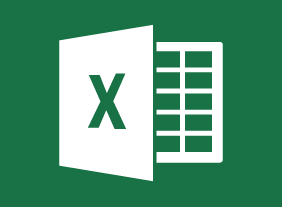
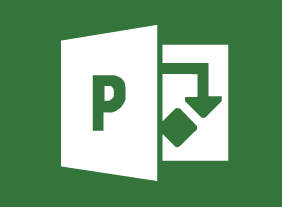
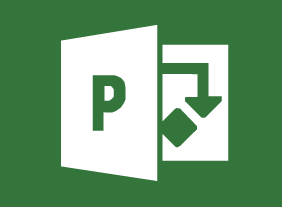
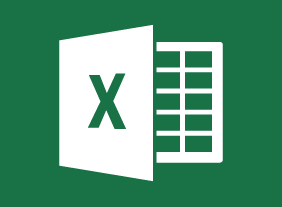
Reviews
There are no reviews yet.